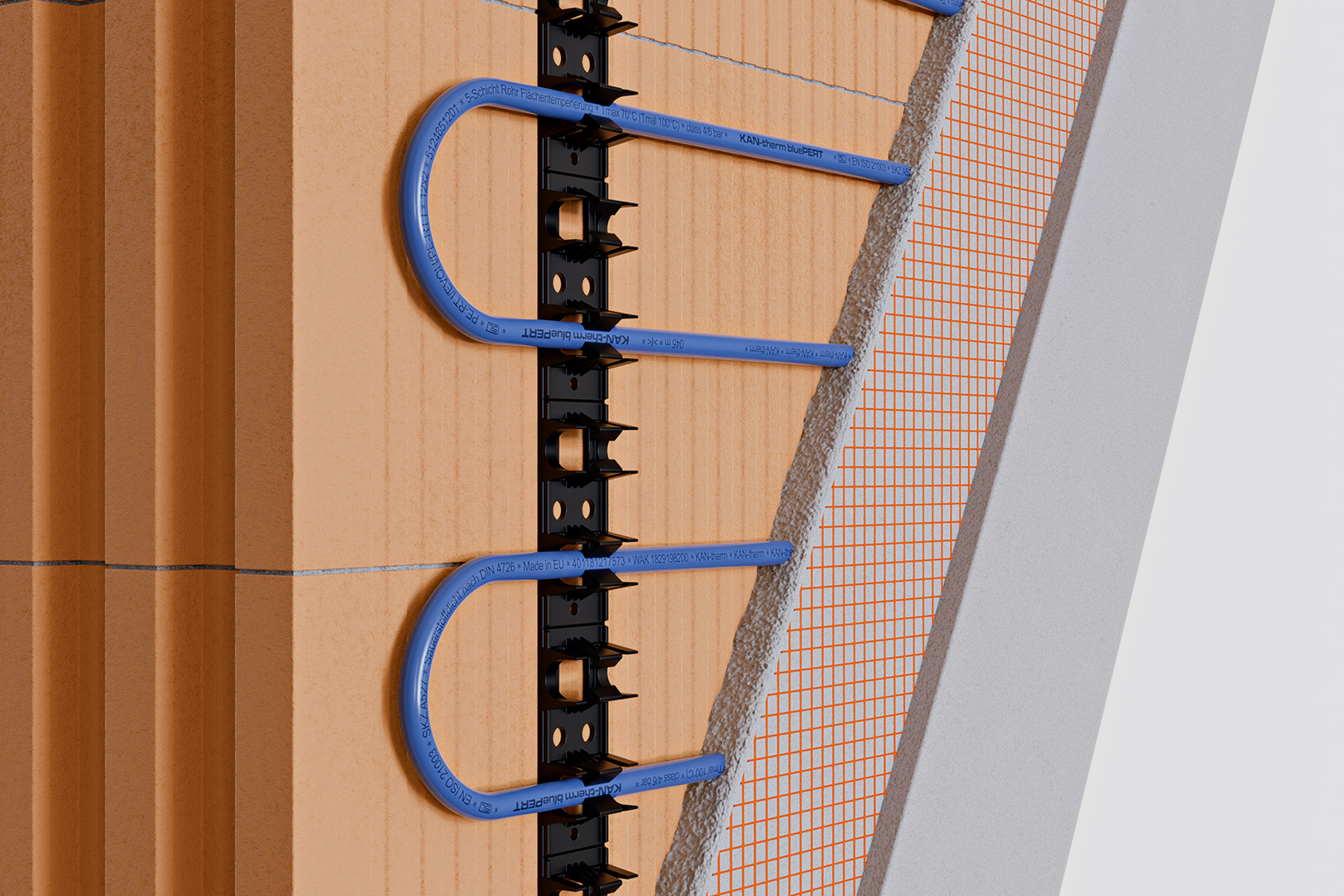The update should download to your phone automatically. If you are unsure whether the new version has been installed automatically, go to the Google Play or Apple Store and update the application.
For your convenience, you can download the manual in PDF format.
A new user account must be created to remotely control the automatic heating control system:
In order to do that:
1. After updating or installing the application, select “Cloud Connection” from the main menu.
2. On the login page that opens, click the "Register" button.
3. Register your user account. In the registration process you can use the same e-mail address, user name and password that you have previously used in the KAN Smart Control application.
4. Click the "Register" button.
5. The registration confirmation along with a verification code will be sent in an email to the email address you provided. If you do not see our email, please check your SPAM folder. Enter the code you received in the email.
6. Log in to the application.
Now update the settings for the automatic heating control system:
1. Locate the type of terminal block you are using in your application.
2. Enter the terminal block settings and select the "Internet Connection Function".
3. Enter the username and password you use to log in to the application.
4. Change the local and source port numbers to 55555.
5. Enter the new server address: cloud.smartcontrol.kan-therm.com.
6. Confirm the operation by clicking the "Save" button.
Enter the same data directly in the terminal block configuration menu if your terminal block is not visible in the application (e.g. it is not on the local network).
For each terminal block, this operation must be performed separately.
This allows you to control the automatic heating control system remotely.